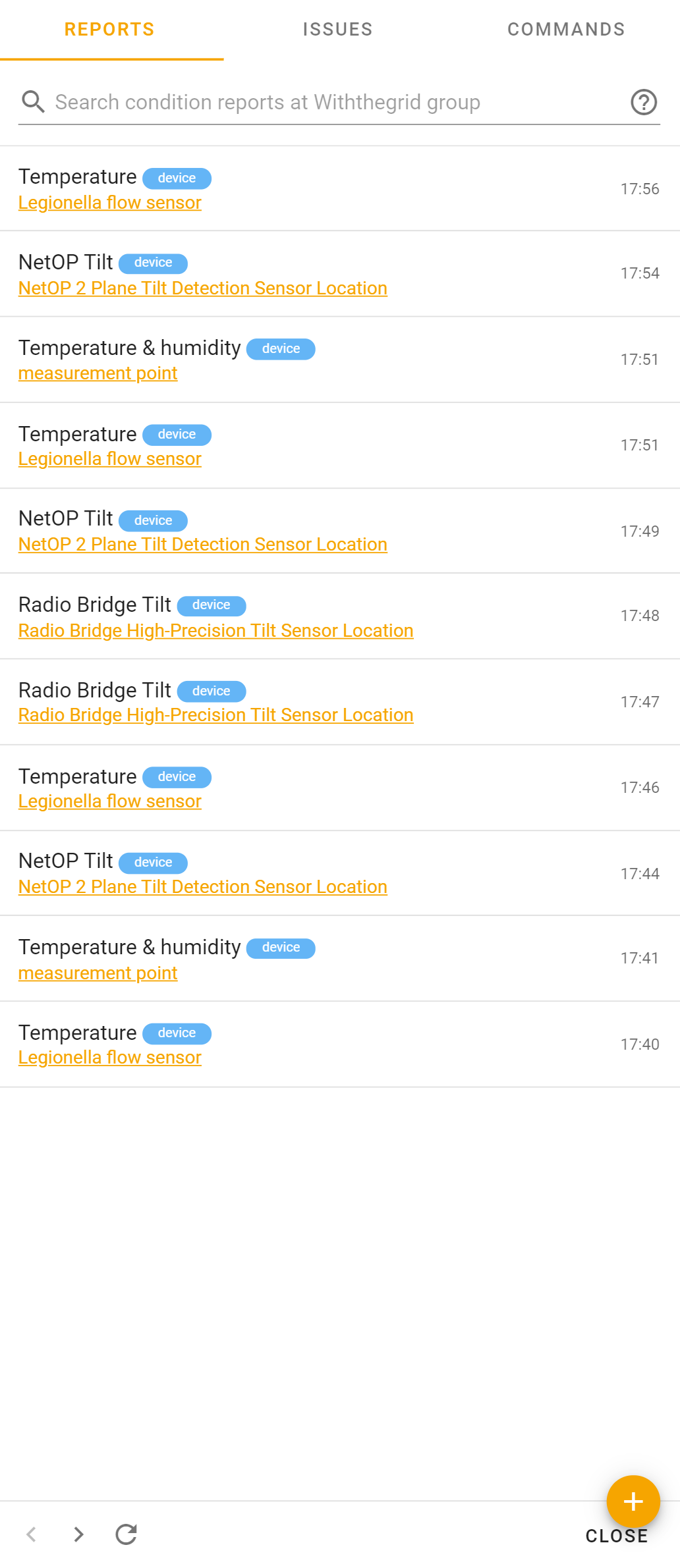Manual measurements
Manual measurements
The Withthegrid platform can not only be used for connecting to IoT devices but also for carrying out manual measurements in the field. This is because not all asset monitoring cases warrant a 100% remote monitoring (yet). The steps described in this section are a combination of functionalities described in other sections.
Recording measurements
The Withthegrid platform is accessible via tablet or mobile phone and is ideal to use in the field. You can record a measurement in a condition report. The best way to access this is through the group overview as you have all the locations in the order that you want to visit them. A manual measurement can be directly accessed through a single button. There is a also google maps link for each location to when opened on your tablet or phone you can obtain (driving) instructions to reach the location.
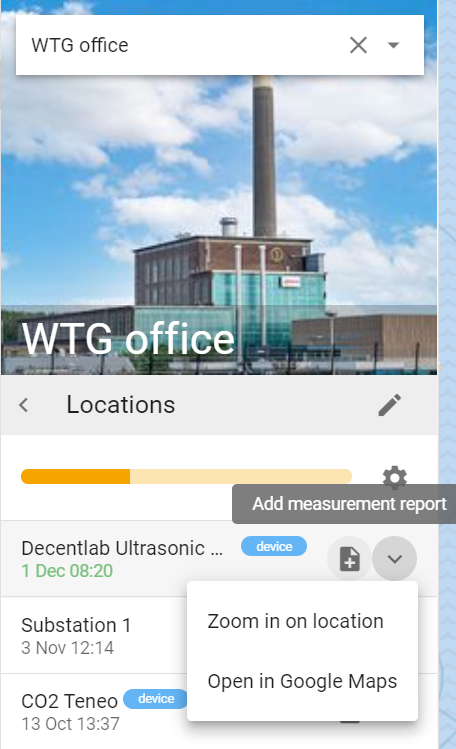
After filling in the report, it is possible to click a button to directly open a new report on the next location in the group.
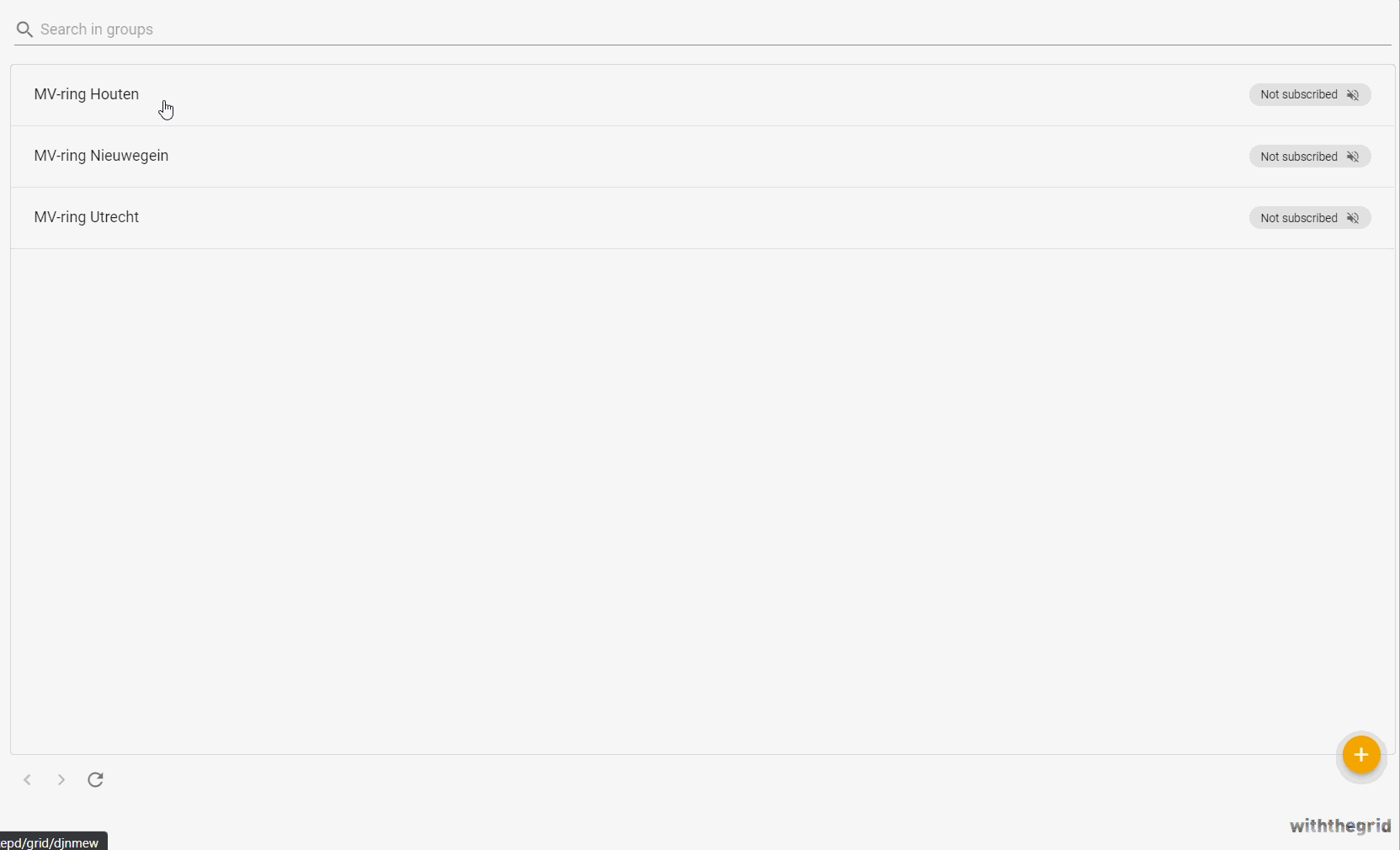
Do not compare to thresholds
When filling in a report, it possible to disable the triggering of issues by a manual measurement. By default, this setting is disabled and the thresholds of quantities are active for all measurements.
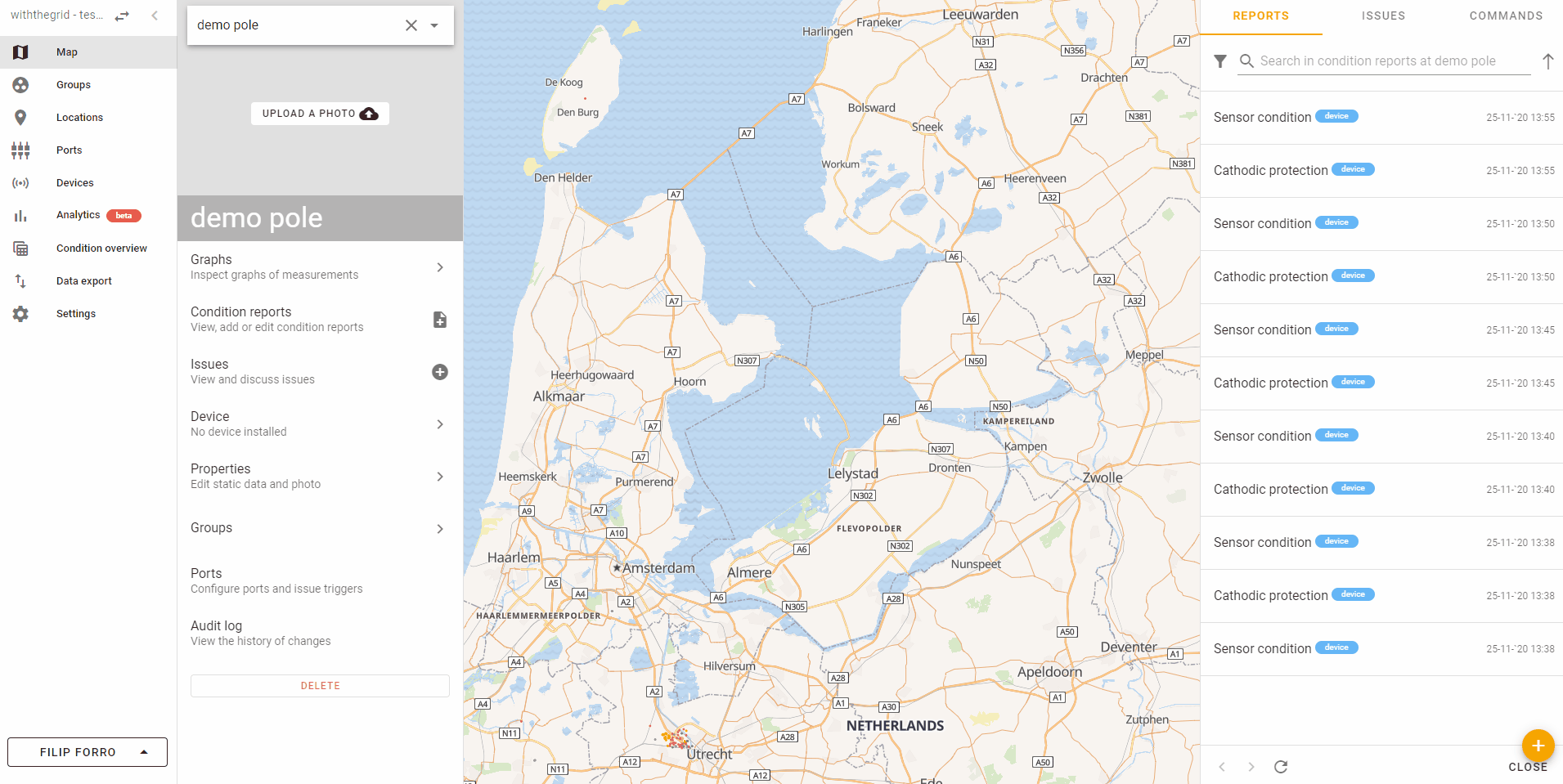
Designing a manual measurement report
The platform offers enough flexibility to create custom manual measurement reports such that any required information can be easily recorded in the field.
The following example creates a simple manual measurement report for single temperature reading. As you can see in the example, form fields are the key component when creating manual measurement reports. Here, we can define what type of input will the report require. A wide selection of input types is available: single or multi-line text, select from list, radio button list, switchbox, checkbox, file, or multiple files.
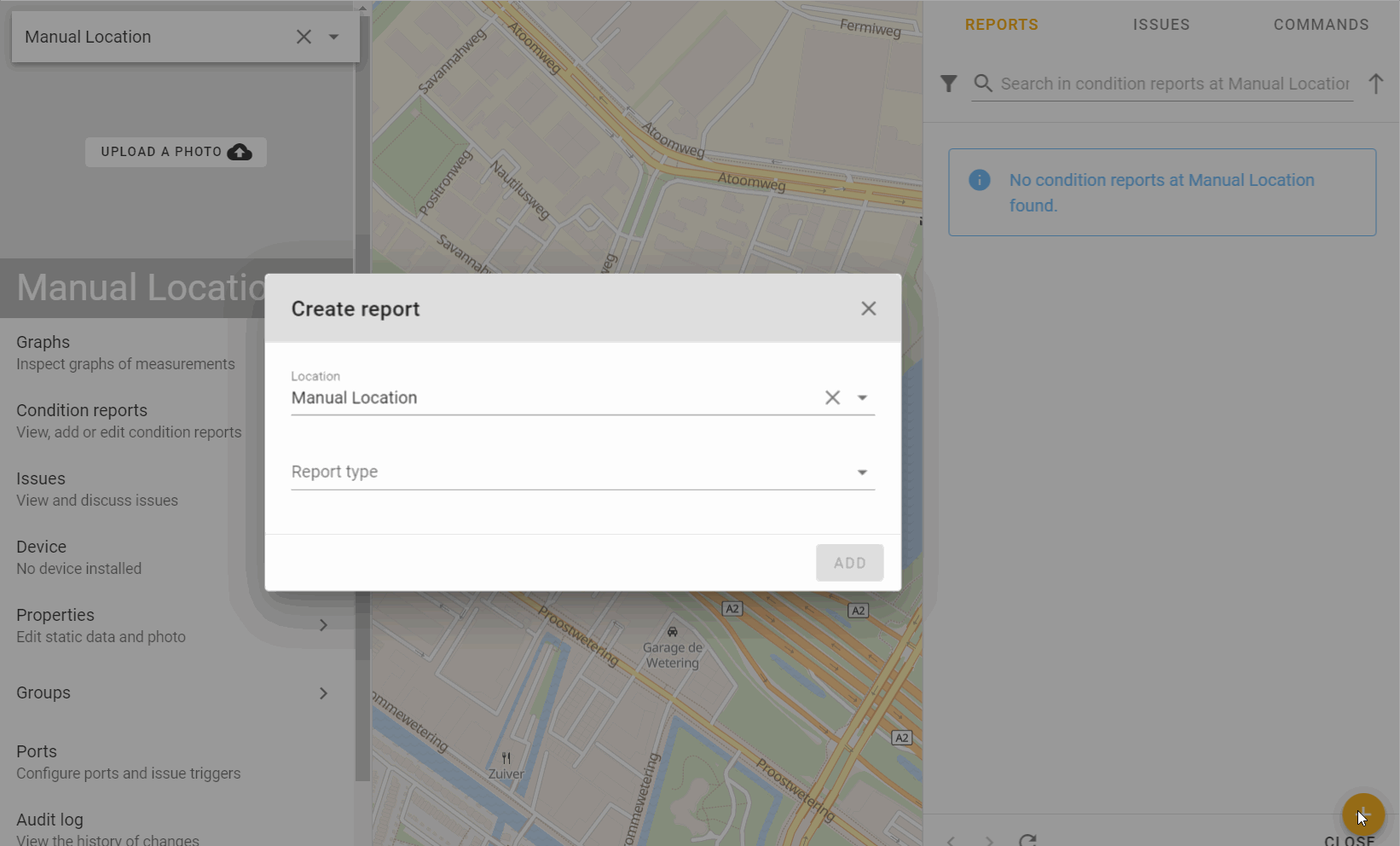
The next example shows how to create a more elaborate manual measurement report by using multiple elements available in the form fields.
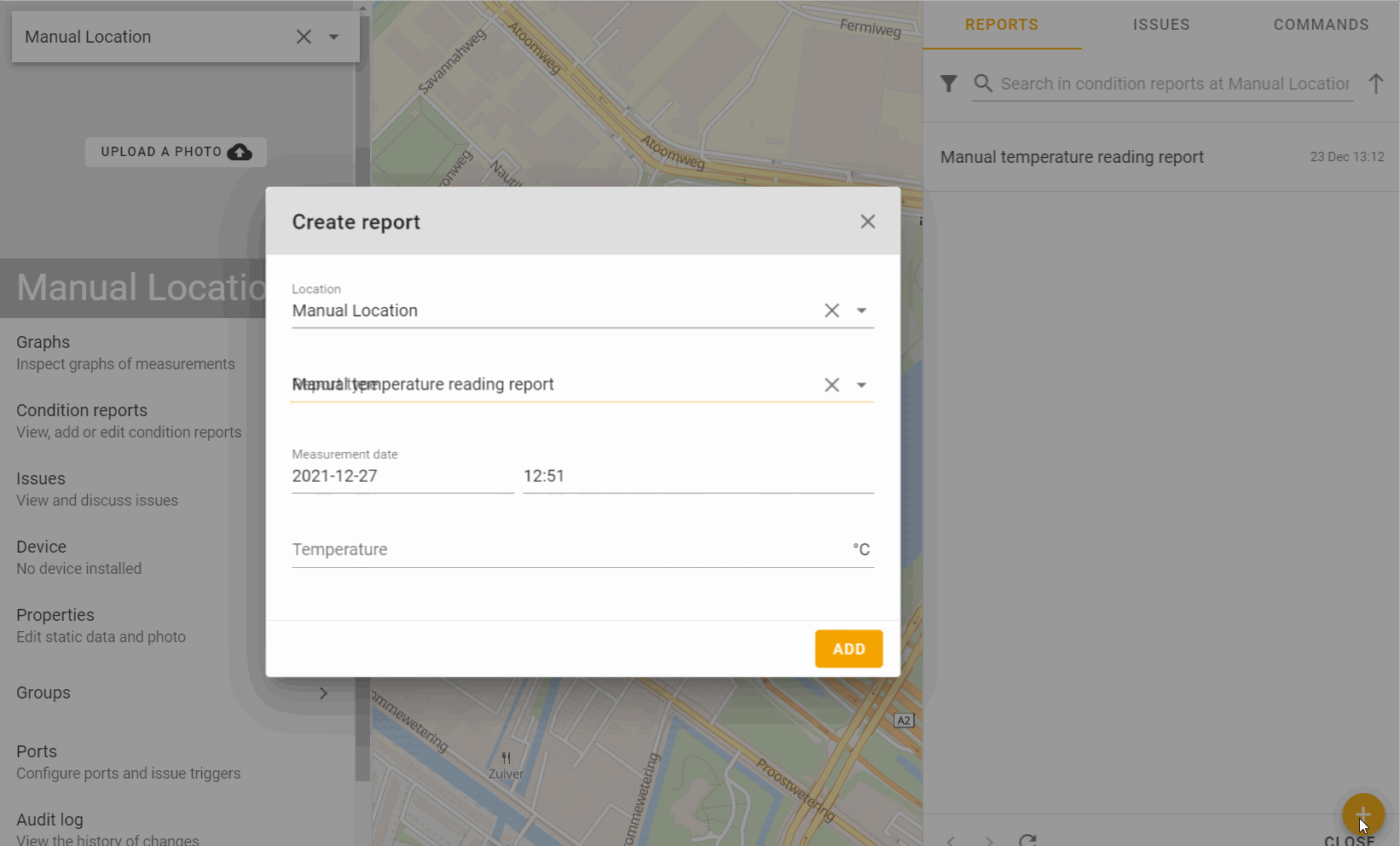
Types: There are the following form field types to choose from:
- String
- Number
- Integer
- Boolean
- hashID
Input types: There are a number of input types to choose from:
- Text (1line)
- Text (multiple lines)
- Select from a list (select)
- Select from a list (radio)
- File
- Files
Multi-language asset condition reports
Finally, the Withthegrid platform supports manual measurement reports in multiple languages. This allows users to differentiate their reports into separate languages. Right now the platform supports English and Dutch.
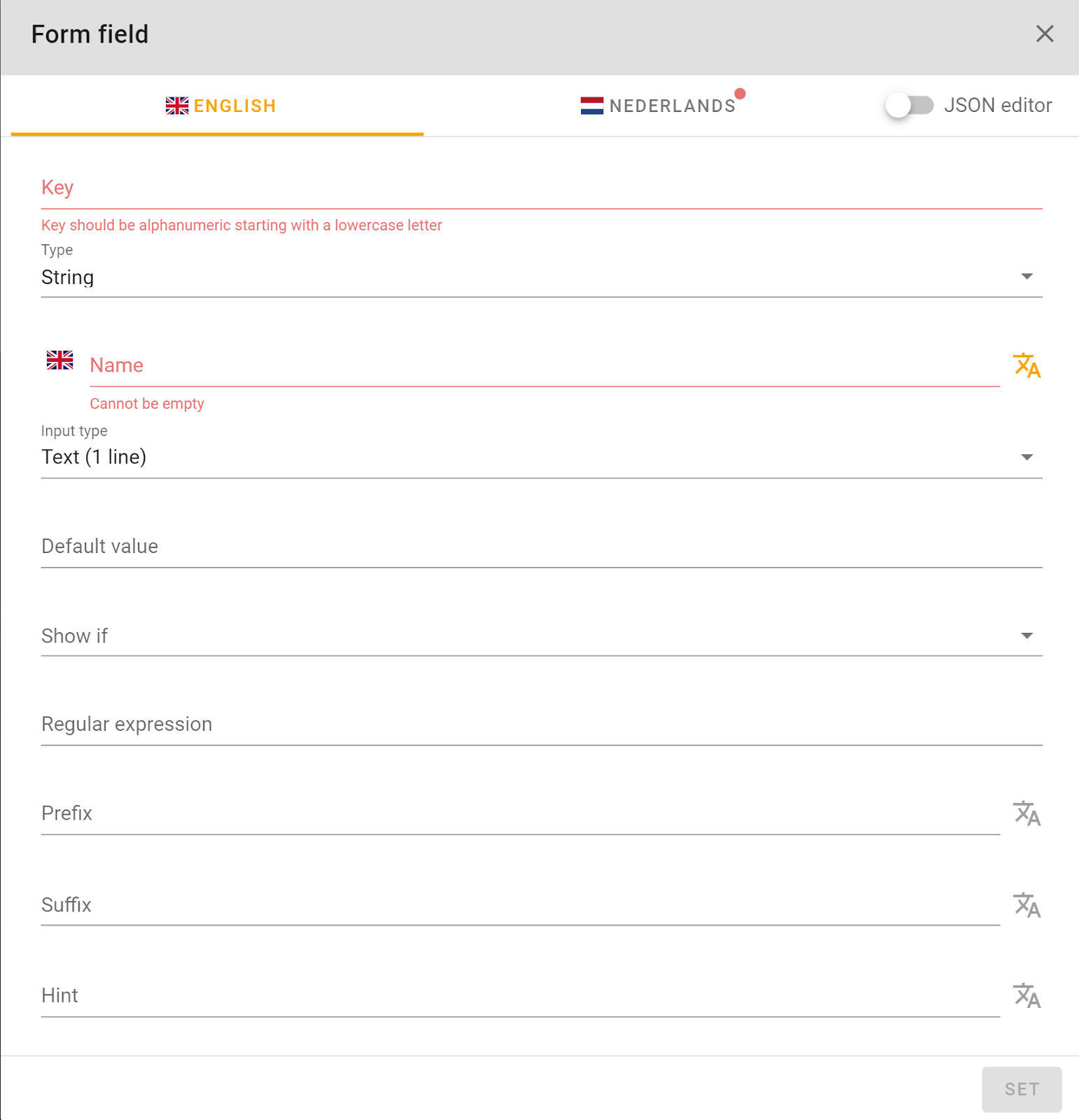
‘If this then that’ asset condition reports
What if asset condition reports could automatically compute the right follow up instructions and in that matter efficiently instructed your personnel? The Withthegrid platform allows for an ‘if this then that’ asset condition report. For example: If you determine that the condition is “Bad” then the followup question “Repair action” is automatically displayed. You can configure this logic in the report configurator.
Viewing measurements
You can view the condition reports which include your historic measurements on the right-hand side. If you want more in depth analysis you can always create your own condition report overview.