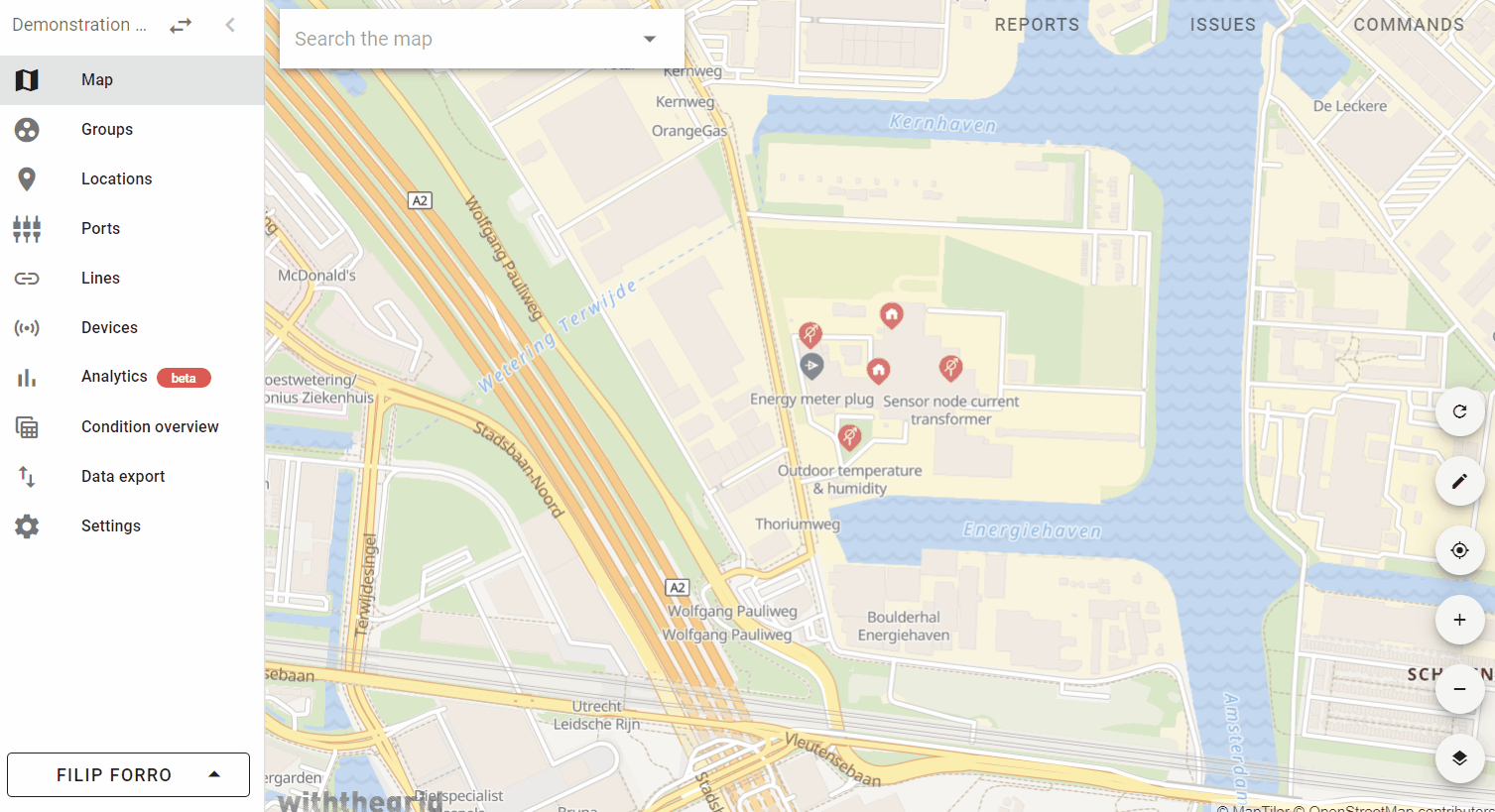Individual settings
Individual settings are user specific and can be set by clicking on your name bottom left.
You can choose for;
- Profile (for name, language, and timezone)
- Environment settings (for landingpage, analytics dashboard, and map settings)
- Security (for password, Two Factor Authentication (2FA), and active sessions)
Language
Currently the environment supports two languages: Dutch and English. You can switch between them on the left hand side panel.

Default analytics dashboard as default landing page
It is possible to choose your own custom dashboard from the analytics section as your main landing page when logging into the Asset Monitoring Platform. This way you have immediate overview into what’s important for you to monitor your assets.
In order to improve the fluidity with which you can navigate the application, we added the ability to set a default landing page for your environment (for environment administrators).
A single user of an environment can still override this setting with their personal preference
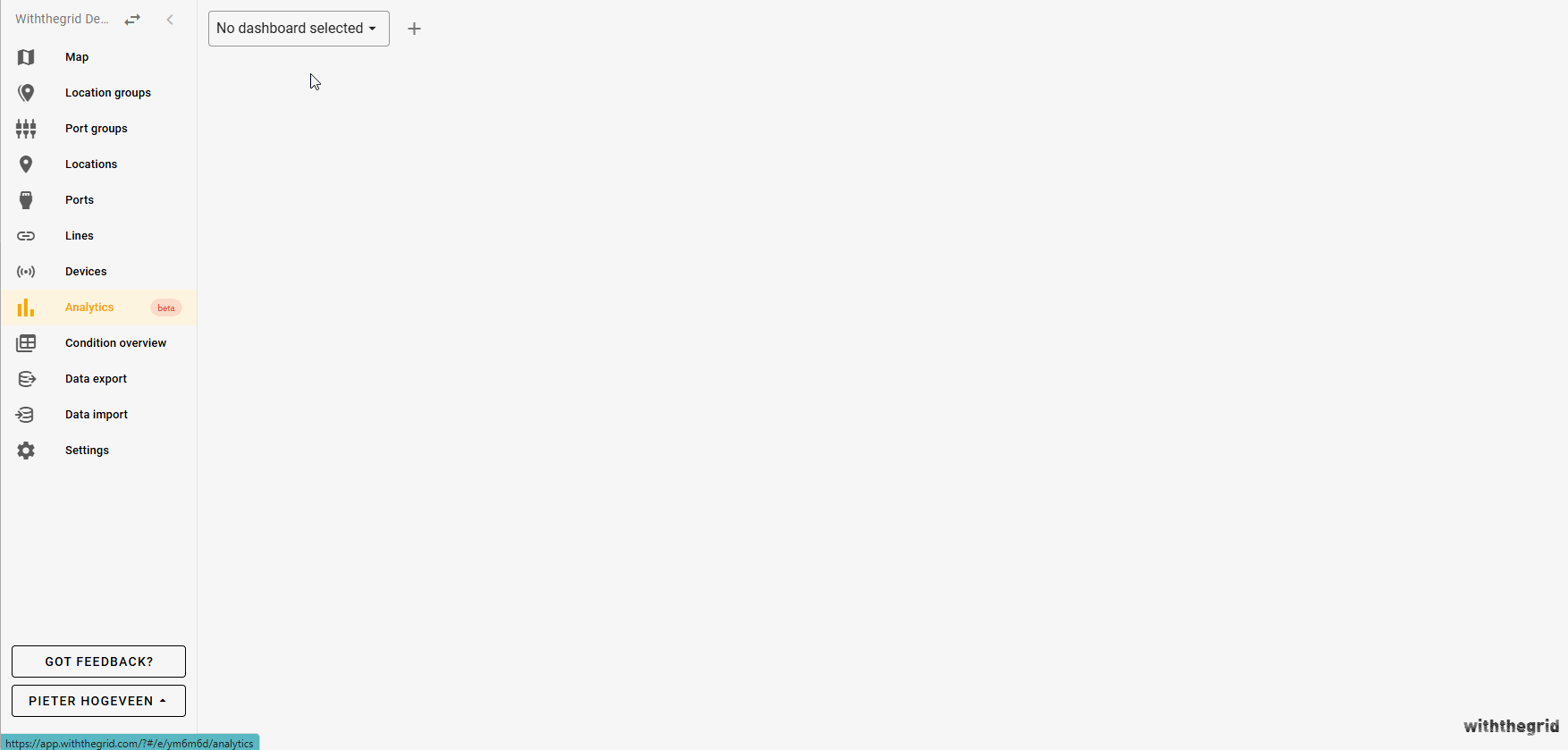
Map settings
Your AMP environment settings—map layers, filters, and other map preferences—can now be saved per user. No more reconfiguring when switching devices or logging out!
How to enable it?
1. Click your name in the bottom left
2. Select Environment Settings
3. Tick the boxes for the settings you want to keep
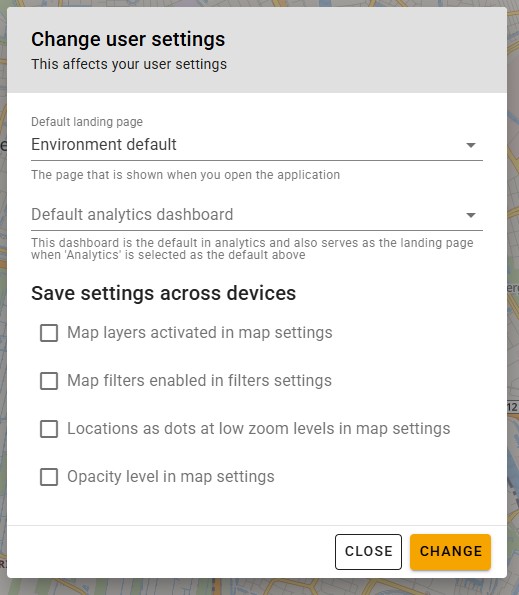
Two Factor Authentication (2FA)
To enable 2FA for your account, just click on your name at the bottom-left corner and select Security, where you can enable 2FA for your account.
For 2FA you need an authenticator app on your phone such as: Microsoft, Google, Raivo.